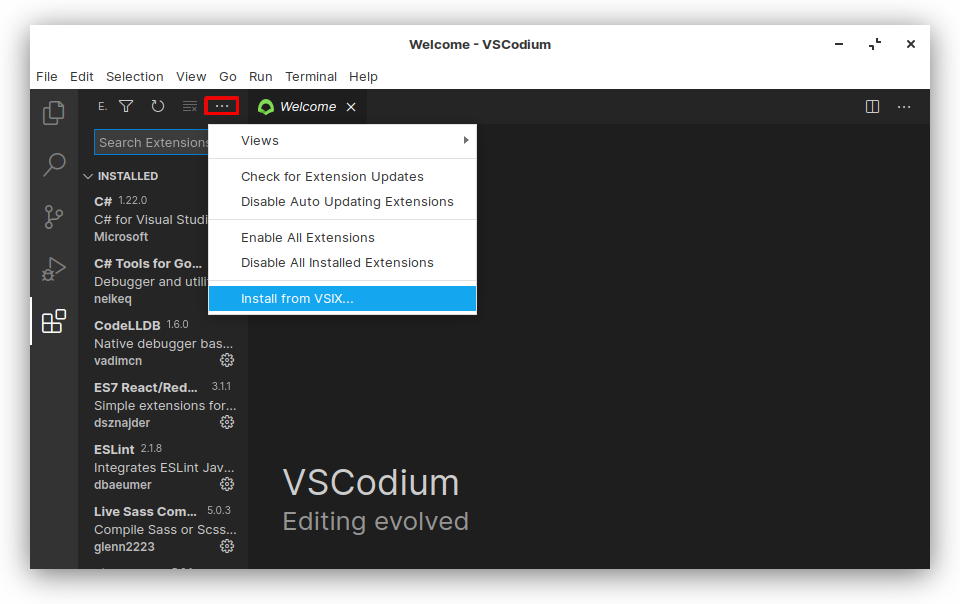How to install TerosHDL
From market
TerosHDL is present in VSCodium market and VSCode market.
The VSX market for VSCodium is a marketplace for VSCode extensions that are compatible with VSCodium, which is a free and open-source version of VSCode that is built from the same source code but without the Microsoft branding, telemetry, and licensing restrictions.
To access the market for VSCodium/VSCode, you can follow these steps:
- Open VSCodium/VSCode.
- Click on the Extensions icon on the left-hand side of the window, or press Ctrl+Shift+X (Windows, Linux) or Cmd+Shift+X (macOS) to open the Extensions view.
- In the search bar at the top of the Extensions view, type the name of the extension you want to install. Alternatively, you can browse for extensions by clicking on the "Explore" or "Extensions" tabs.
- Once you have found the extension you want to install, click on the "Install" button next to its name.
- Wait for the extension to download and install. You can monitor the progress in the "Notifications" area at the bottom-right corner of the window.
- After the extension is installed, you may need to reload the editor for the changes to take effect. If so, you'll see a "Reload" button appear next to the extension in the Extensions view. Click on it to reload the editor.
- Once the editor has reloaded, the installed extension should be available for use.
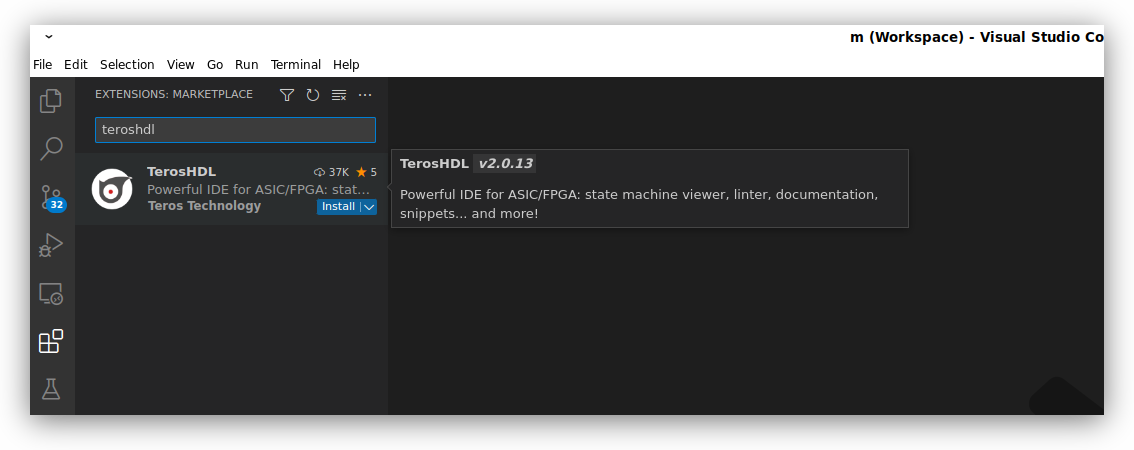
TerosHDL beta version: from VSIX
caution
It is recommended to install TerosHDL from the market.
- Download the VSIX TerosHDL release from https://github.com/TerosTechnology/vscode-terosHDL/releases
- Open VSCodium/VSCode and click on the Extensions icon on the left-hand side of the window.
- Click on the three dots icon on the top right-hand corner of the Extensions pane and select "Install from VSIX..." from the dropdown menu.
- Navigate to the directory where the VSIX file is located and select it. Alternatively, you can drag and drop the VSIX file onto the Extensions pane.
- VSCodium/VSCode will install the extension and prompt you to reload the editor. Click on the "Reload Now" button to reload VSCodium/VSCode.
- Once VSCodium/VSCode has reloaded, the installed extension should be available for use.